Screen UI
0. Full screen
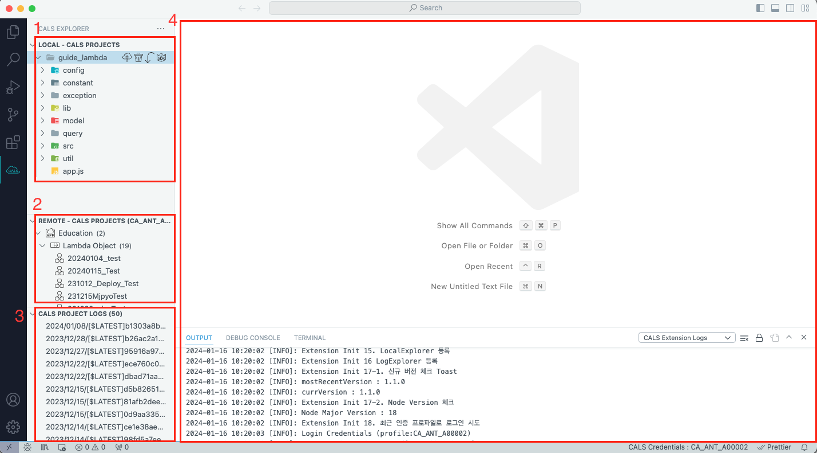
- This part manages the Remote Project. Refer to link for a detailed explanation.
- This part manages the Local Project. Refer to link for a detailed explanation.
- Project Log can be checked in this part. Refer to link for a detailed explanation.
- This part is Code Editor and Local Log. Refer to link for a detailed explanation.
1. Remote Project management part
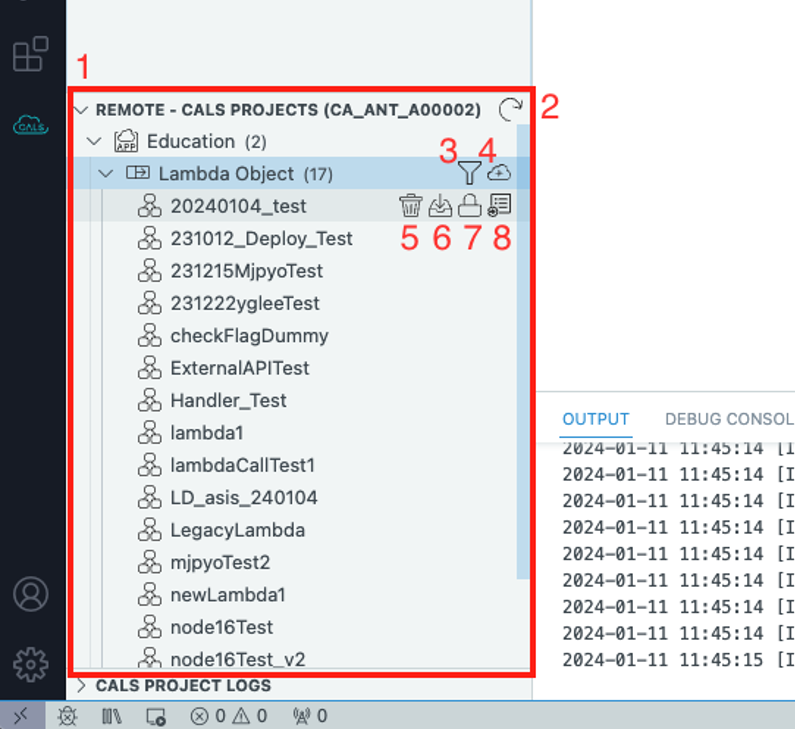
- The top-level item within the area is the Application names associated with the
Credentials, and theLambdasregistered under theApplicationis displayed below. - Refresh: It refreshes the
Remote ProjectArea. - Filter: After clicking, enter a search term in the top popup to display only the results that include that search term.
- New: Create a new project in
Local. - Delete: Delete the selected project from the
Remotearea. (deletion can be performed after locking) - Download: It downloads the selected project to the
Localarea. - Lock:
Lockanother user fromDeployorDeleteselected project. - Logs: It allows you to view the logs for the selected Lambda, which are displayed in the lower
CALS PROJECT LOGStab.
2. Local Project management part
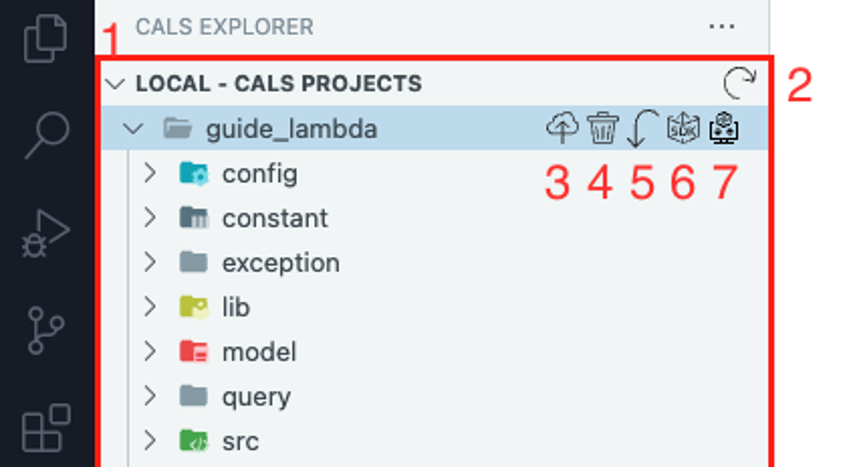
- In the top of this part is project lambda in
Local. When clicking on it, sub-folder and file of relevant project is displayed and when clicking on the file, file information will be displayed and modified in Editor area. - Refresh: refresh
Local Projectarea. - Checkin:
Deployselected project inRemote. - Delete:
Deleteselected project fromLocal. - Pull: Move selected project to
Remote Project - UpdateSDK: Updates the
latest SDKforSDKof selected project. - Migration: this button will be displayed when you download project created in
extensionwith version lower than1.1.xRefer to Extension Converting Guide - Migration
3. Project Log management part
Checking project log 3.1. Click on the Log button of lambda that you want to check log in Remote
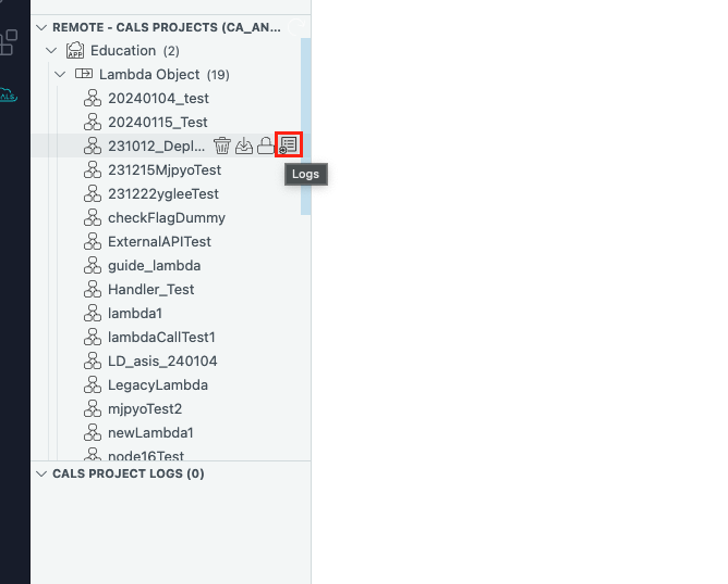
3.2. After the completion log is visible in the Local Log area, the log list will appear in the Project Log area. The log entries in this list are formatted as [call timestamp][call version][uuid].
(※ When calling uuid lambda, a random number is created and used as identifier for each call)
3.3. Click on the ShowLog button of the uuid that you want to check in Project Log.
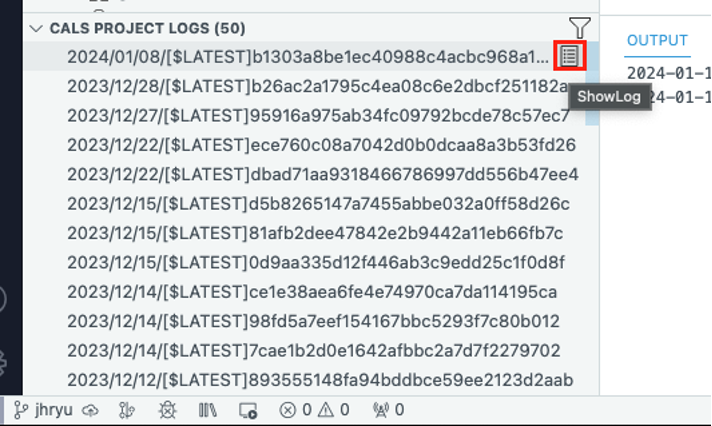
3.4. After the completion log is visible in the Local Log area, the corresponding log will open in a txt file within the Code Editor area.
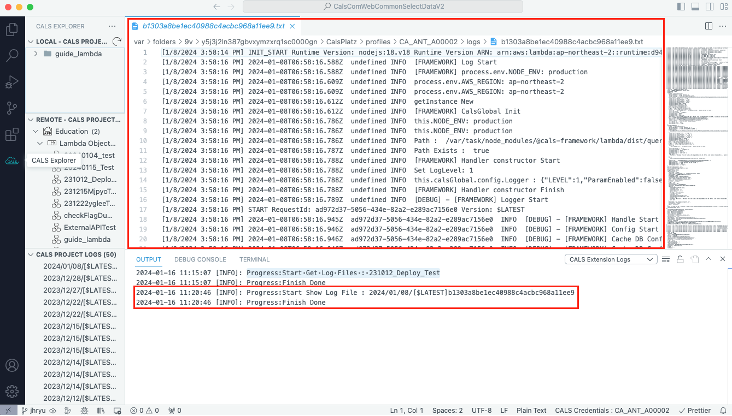
4. Code Editor & Local Log part
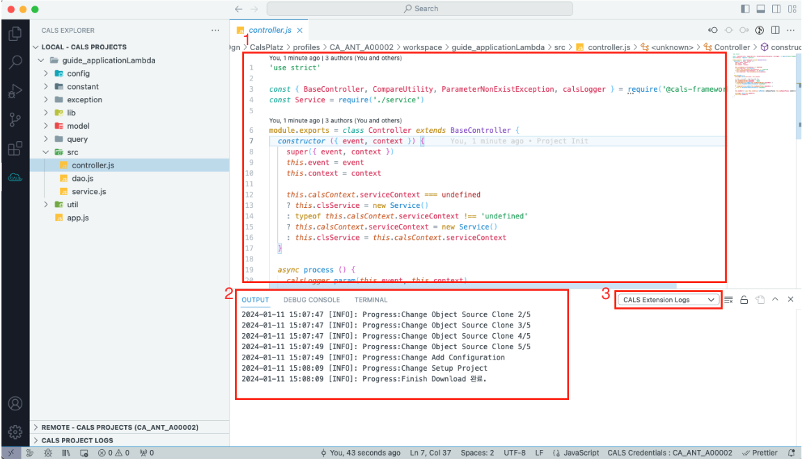
- When you click on a file in the left navigation area, the
Code Editoropens, allowing you to directly modify the selected file. - In the lower terminal area, under
Output, you can check thelogsfor theExtension. This section provides information about the success of the actions performed by theExtension, as well as any error messages. - To check the
Extension'slog, theselectboxmust be set toCALS Extension Logs.