Overview
CALS Batch Service
The Cals Batch service is a feature that to manage the Long-Term Service, Lambda, or Database Procedure of Cals Extension by setting the order and execution cycle.
It is a service that modularizes repetitive or time-consuming tasks, such as business processes, data analysis, large-scale data transformation, and backup operations, and provides automated scheduling to implements them as Long-Term Service, Application Lambda, or Procedure,
1. Term explanation
| Term | Explanation |
|---|---|
| Batch Service | The service of batch function provided in Cals. |
| Batch | A schedulable individual Batch job under the Batch Service. |
| Step | Implement step-by-step in Batch Operation. |
| Parameter | The parameter defines users who export or pass to step. |
| Step Template | The function copies step to increase reusability of step. |
| Step Template Parameter | Parameter for step Template. |
| Step Template Group | A set of Step Template based on Batch level. |
| Config View | The Config View is the screen used to create, update, and delete batches. You can check Batch information that has not yet been reflected in the actual batch. |
| Activate View | The Activate View is used to check and manage information about the execution status of Batch operation. Users can check Batch information during actual operation. |
| Long-Term Service | This provides Long-term service based on Docker execution environment with user script created in Cals Extension. |
2. Default UI
Regardless of the view mode, at least you can check the initial screen and common screen.
2.1 Batch Service Menu
You can access the Batch Service screen by clicking the Batch Service menu in the left menu.
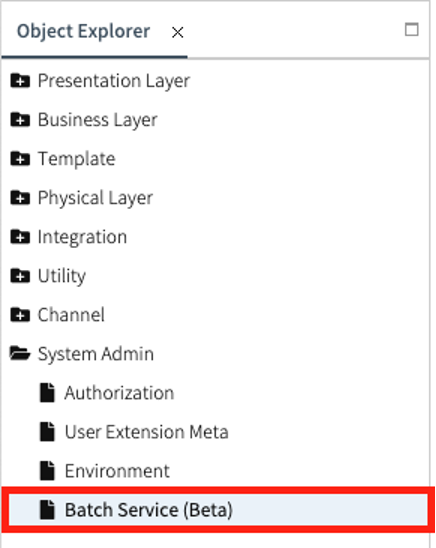
2.2 Initial screen
The studio screen layout of the Batch service is as follows.
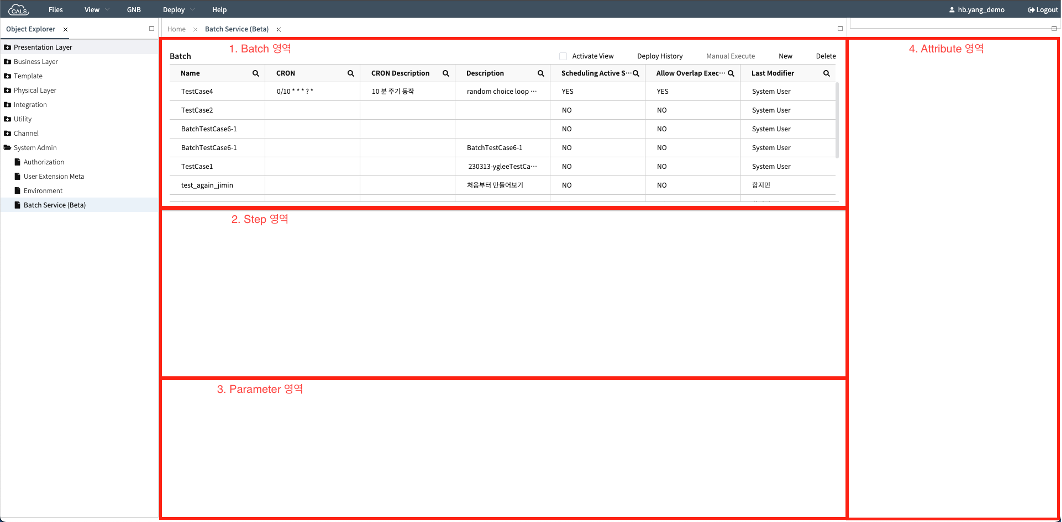
| No. | Name | Explanation |
|---|---|---|
| 1 | Batch area | The area where the list of batches is displayed |
| 2 | Step area | The area where the list of steps and batch executing history are displayed |
| 3 | Parameter area | The area where the list of parameters and step executing history are displayed |
| 4 | Attribute area | This is the area displayed when you want to view or modify the details of the listed data |
2.3 Deploy history popup
This is the window where you can check the deployment history of the Batch Service
It displays the statuses such as Success, Partial Success or Failure.
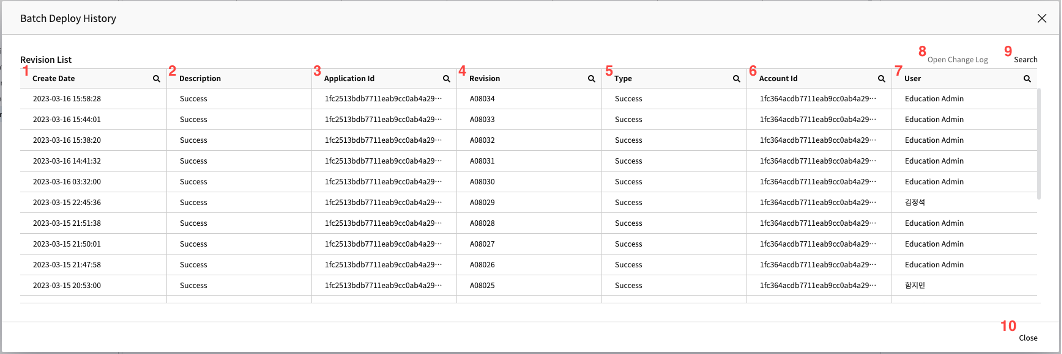
| No. | Name | Explanation |
|---|---|---|
| 1 | Create Date | This field is the time when the Batch Deploy started. |
| 2 | Description | This field is the description of the corresponding deploy history. |
| 3 | Application Id | This field is the ID of the application performing the Batch Deploy. |
| 4 | Revision | The executed version of the selected deploy. |
| 5 | Type | This is the status code of the deploy. |
| 6 | Account Id | This field is the account ID used when Batch Deploy is executed. |
| 7 | User | This is the name of the user who requested the deployment. |
| 8 | Open Change Log | It becomes active when a successful history is clicked and navigates to a popup for viewing the changesfor each Batch. |
| 9 | Search | It re-fetches the history list. |
| 10 | Close | It closes the popup. |
2.3.1 Deploy change log popup
This is the window that displays the Batches changed in selected history from the Deploy history popup. It shows statuses such as Created, Deleted, Modified, Failed and Canceled.
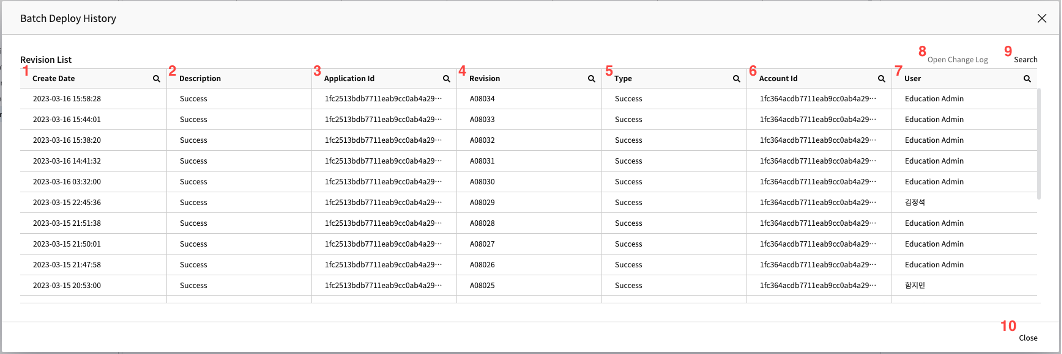
| No. | Name | Explanation |
|---|---|---|
| 1 | Name | The name of the changed Batch. |
| 2 | Type | The change status of Batch. |
| 3 | Message | A column where the error message is displayed in case of failure. |
| 4 | Close | It closes the Change Log Popup. |