Change Mode
Changes the mode of the component in List or Schedule Component using the Parameter Key called mode.
Set the Parameter Key as mode, status, and ComponentId.
- For List Component
- It is possible to convert to InlineEdit mode on a Button.
- Set mode as InlineEdit.
- Enter one of Add, Edit, Delete, Cancel for status.
- Set ComponentId using fixedDataSelect.
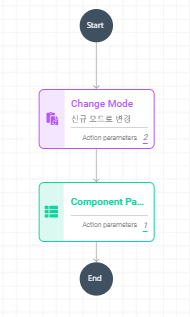
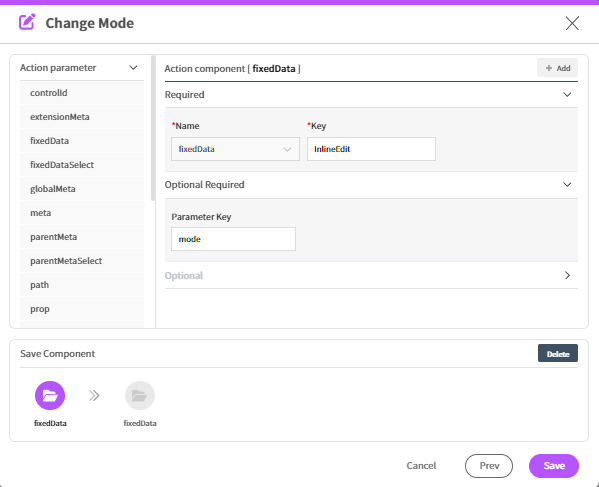
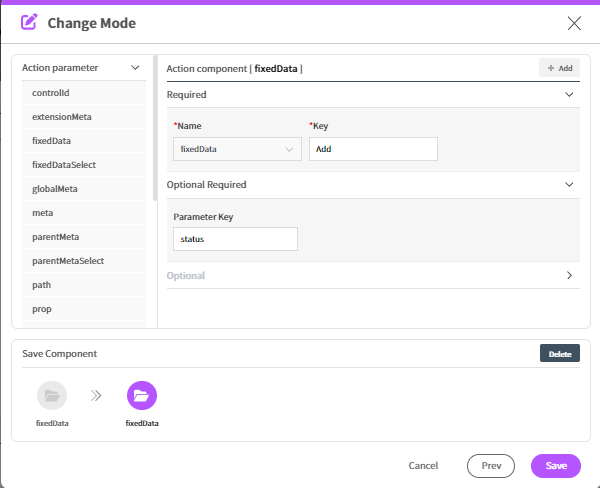
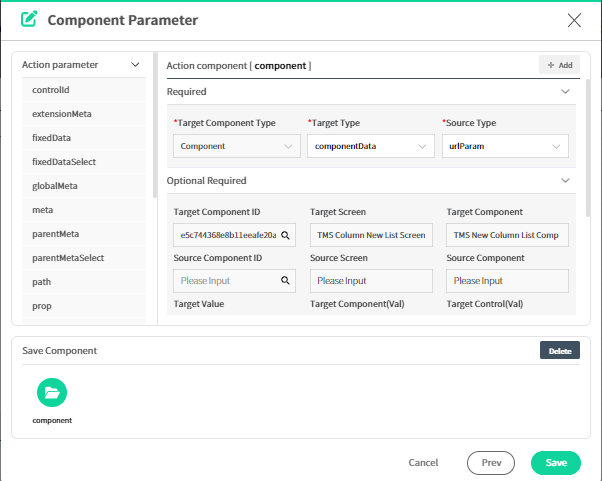
- Set the usage of the
DragAndCopyproperty of the List Component.- Set mode as DragAndCopy.
- Set status as
YesorNo. - Set ComponentId using fixedDataSelect.
- For Schedule Component
Activate the Current View of the Schedule.
- Set mode as CurrentView.
- Enter one of Day, Week, WorkWeek, Month, Agenda for status.
- Set ComponentId using fixedDataSelect.
Set the usage of the DragAndDrop property of the Schedule Item.
- Set mode as AllowDragAndDrop.
- Set status as
YesorNo. - Set ComponentId using fixedDataSelect.
Set the AllowResizing property of the Schedule Item.
- Set mode as AllowResizing.
- Set status as
YesorNo. - Set ComponentId using fixedDataSelect.